Let’s start by getting the project up and running.
If you plan to complete the course using the online IDE, you can skip to Exploring the src/ folder.
Local install
To run the project locally, you need to install the project dependencies.
Online Labs
You can use the buttons on each lesson to complete the code in an Online IDE provided by GitPod. To use GitPod, you must authenticate with a Github account.
Explore Repository in GitPod →Node.js
To run the project, you will need Node.js installed locally. We have designed the project to work with Node.js v20.11.x0 LTS.
To install Node.js, follow the installation steps on nodejs.org.
You can verify your Node.js version by running the following command.
node --versionSetting up the Project
The project is hosted in a Github repository.
You can use the GitHub UI or CLI to clone the repository or download a ZIP archive. We recommend forking the repository so you have a personal copy for future reference.
To clone the repository using the git CLI, you can run the following command.
git clone https://github.com/neo4j-graphacademy/llm-chatbot-typescriptInstalling Dependencies
You can review the dependencies required to run the project in the package.json file in the project root.
Run the npm install command to install the dependencies.
cd llm-chatbot-typescript
npm install --include=devSetting Environment Variables
To connect to Neo4j, you must set your Neo4j Sandbox credentials as environment variables.
To set environment variables in a Next.js application, you can create a .env.local file.
You can read more about Next.js Environment Variables in the Next.js documentation.
We have included an example .env.example file in the project root with the variables you must set to use Neo4j and OpenAI.
Copy the .env.example file to .env.local and append the following variables:
NEO4J_URI="bolt://{instance-ip}:{instance-boltPort}"
NEO4J_USERNAME="{instance-username}"
NEO4J_PASSWORD="{instance-password}"You must also set your OpenAI API key. You can find instructions on generating an API key on openai.com.
Replace the OPENAI_API_KEY value with your OpenAI API key.
OPENAI_API_KEY="sk-..."Keep your secrets safe
Never share your API keys.
We have added the .env.local file to .gitignore so the contents are not unintentionally committed to Github.
Starting the App
To start the app, run the npm run dev command.
npm run devThis command command will start a server on http://localhost:3000. Once you have run the command, you should see the following interface.
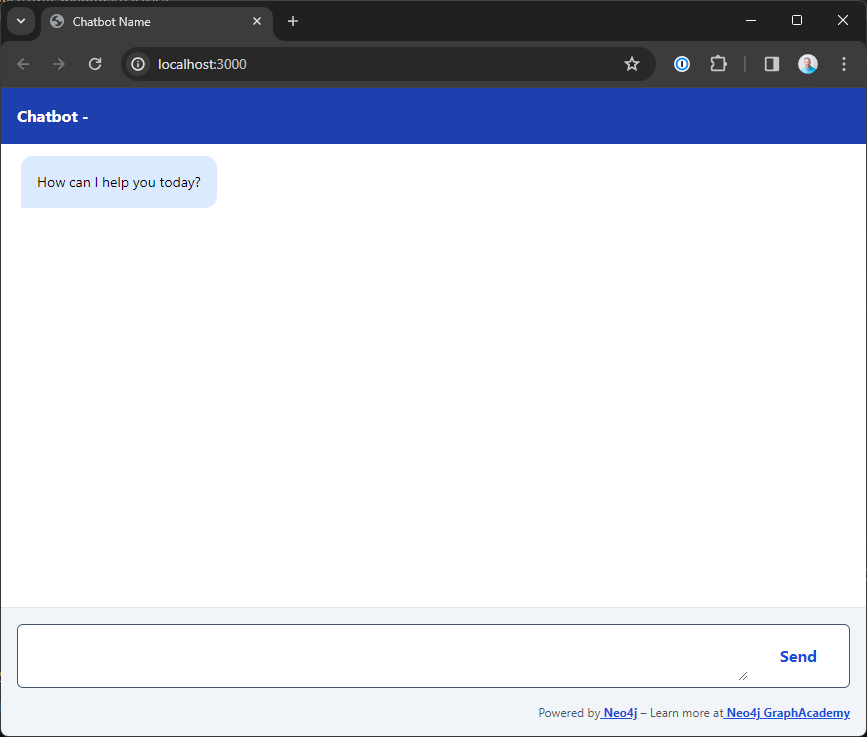
When the user sends a message, the app will render the message in a box aligned to the right of the screen, similar to other chat apps. The app will display any messages returned by the API to the left of the screen.
Exploring the src/ folder
We have purposely kept the code simple so you can focus on the LLM integration.
The app/ folder contains the general application code, plus some custom CSS.
The components/ folder contains React components that display the chat interface, including the form, message, and a thinking indicator.
The hooks/ folder contains the React hook that holds the chatbot’s state and enables the chat interface.
When the form is submitted, the application state is updated to show the loading indicator and send an HTTP POST request to the /api/chat/ endpoint, where it will generate a response.
When a response is received, the message is stored in the state and appended to the chat interface.
Handling Submissions
A route handler in the src/pages/api/chat.ts file extracts the user’s input and the current Session ID from the request.
Then, it passes the input and Session ID to the call() function in the src/modules/agent/index.ts file. For now, the call() function simply returns the user’s input after a short delay, but it will eventually provide an interface to the LLM.
Check your understanding
Server Address
What Local URL would you use to view the Streamit app in your browser?
-
❏ http://localhost:1234
-
✓ http://localhost:3000
-
❏ http://localhost:7474
-
❏ http://localhost:8501
Hint
After running the npm run dev command, you should see an output similar to the following:
> llm-chatbot-typescript@0.1.0 dev > next dev
▲ Next.js 14.0.2 - Local: http://localhost:3000 - Environments: .env.local
The answer to this question is the Local URL written to the console.
Solution
The answer is http://localhost:3000.
Summary
In this lesson, you obtained a copy of the course code, installed the dependency and used the npm run dev command to start the app.
In the next lesson, you will set the scope for the project.